Reading Programs
Reading Program Services lets Library Manager users instantly enhance their library records with reading program information for Accelerated Reader®, Reading Counts!®, Lexile®, and Fountas & Pinnell. It helps schools in your district provide visibility and easy searching of books and materials that match students’ reading and comprehension levels. You will spend less time cataloging books, and your students will spend less time searching and more time reading!
You can manually add reading program information to your records through the MARC Editor or Easy Editor.
Before You Begin
If you subscribe to Follett's Reading Program Service, a Site Administrator or Library Administrator needs to make two small configurations: Activate the service, and allow patrons to limit their searches.
If you do not subscribe to a service, but have entered reading program information manually, you just need to enable the search limiter.
|
Note: If you have an Enterprise subscription, Destiny automatically adds permanent reading level and quiz information to all your title (MARC) records that are in the reading program. After that, Destiny updates the information monthly so your records contain any new information. If you do not have an Enterprise subscription, you need to upload your quiz files and then download the reading program info in Catalog. |
Enable the Reading Program Service
- Select Admin > Site Configuration > Site Info sub-tab.
- Ensure the Site Customer Number is populated.
- Select the appropriate Reading Program Service checkboxes.
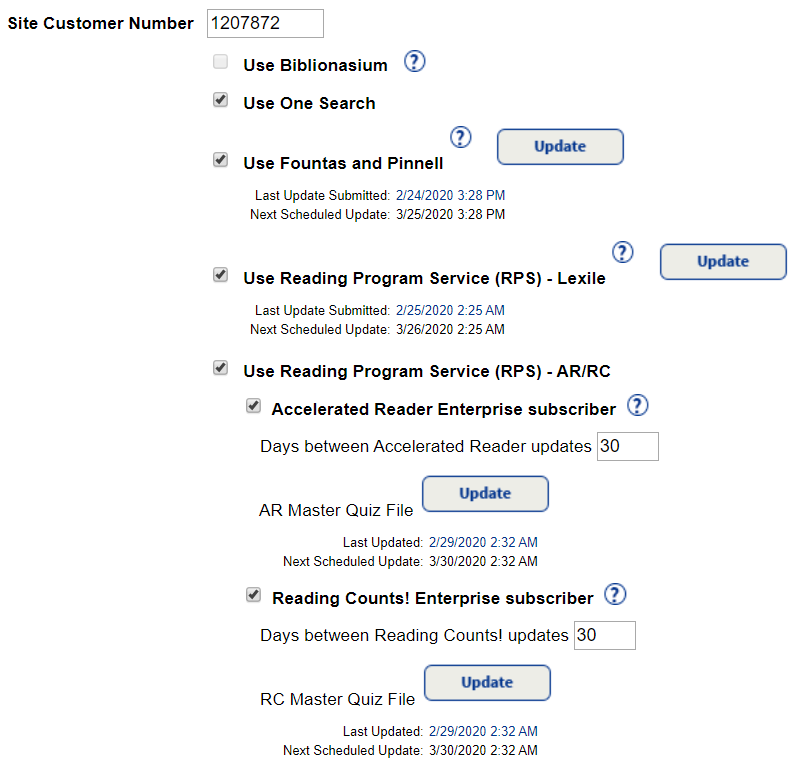
- If you have Accelerated Reader or Reading Counts:
- For an Enterprise subscription, select <reading program> Enterprise subscriber.
- In the Days between ... updates field, enter a value of 1-99 to change the frequency of updates.
- Click Save.
To enable the search limiter
- Select Admin > Site Configuration > Catalog sub-tab.
- Select the appropriate Support <reading program> Searches checkboxes.
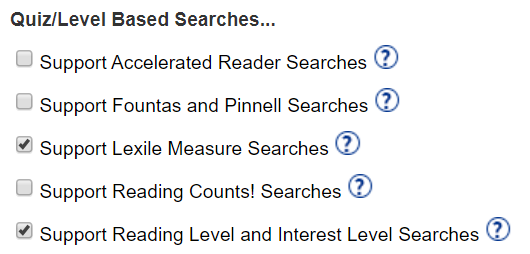
- To let your patrons search for books within a range of reading grade levels, interest grade levels, or both, select the Support Reading Level and Interest Level Searches checkbox.
- Click Save.
Your library patrons can now limit their searches to books in the program. After searching, the quiz number and point value appear in Basic Search, Power Search, Destiny Discover®, Search Results lists, and Title Details.
For more help, free online training, webinars and educational resources, check out Follett Community.