View Fine History
With Library Manager, you can easily access an individual patron’s fine history or a historical record of all fine payments and refunds that took place during a specific timeframe in your library.
Patron Fine History
You can access an individual’s fine transaction history.
- Select Circulation > Fines.
- In the Find Patron field, scan or type a patron barcode or type a patron name.
- If you scan a barcode, the patron's information appears automatically.
- If you type the barcode or name, press Enter or click Go. If a list of patrons appears, select the one you want.
- Click View History.
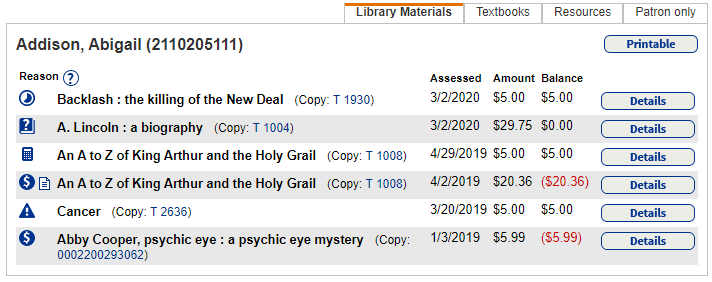
- Library Manager users see fine payments and refunds on the Library Materials tab.
- Resource Manager users see fine payments and refunds for resources and textbooks on the Resources tab.
- Textbook Manager users see fine payments and refunds for textbooks on the Textbook tab.
- Users see fine payments and refunds for user-defined fine types on the Patron Only tab.
- For a printable list, click Printable.
- To see transactions for a copy, click Details.
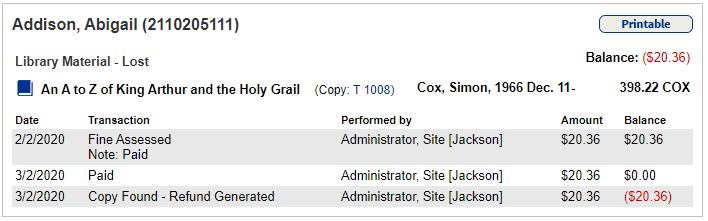
Fine History Report
For steps to run the report, see Generate a Fine History Report (a cash flow report for fines).
Run the Fine History report to track fine payments and refunds made during a specific time period in your library.
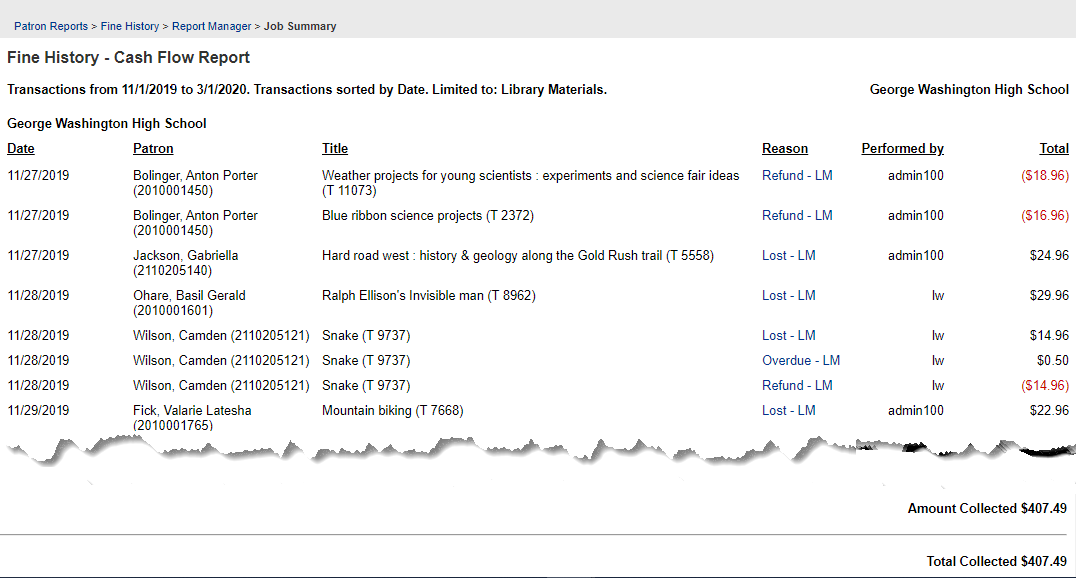
Identify and Notify Patrons About Fines
For steps to run the report, see Generate a Fine History Report (a cash flow report for fines).
Run the Current Checkouts/Fines report to identify and/or notify patrons of any fines due to the library. Notices can be emailed to individual patrons or patrons’ homeroom teachers if your email server is set up with Destiny.
