Follett Digital Content Statistics
Follett Digital content circulation statistics are included in Library Manager reports. When you enable eBook circulation statistics, all past, current and future data is retrieved.
When the synchronization of Follett Digital data is enabled, the following Destiny reports include circulation usage for Follett Digital titles:
Site Reports:
- Collection Statistics – Summary
- Collection Statistics – Historical
- Copy Transaction Data
- Library Statistics – Statistics Snapshots
- Top Homerooms/Grades
- Top Patrons
- Top/Bottom Titles
- Patron Statistics – Summary
- Patron Statistics – Historical
District Reports:
- District Collection Statistics by Call Number
- District Collection Statistics by Library
- District Library Collection Statistics - Historical
- District Library Statistics
- Top Circulating Sites
|
Note: Additional Follett Digital reports, which do not require enabling the synchronization, are accessible in Discover Admin. |
Enable Synchronizing Follett Digital Circulation Statistics
- Log in as a Destiny Administrator.
- Select Setup > Sites sub-tab.
- In the top row, click the Edit District icon,
 .
. - On the Edit District page, do one of the following:
- To opt in, select the Synchronize Follett Digital circulation statistics checkbox.
- To opt out, deselect the Synchronize Follett Digital circulation statistics checkbox.
- To opt in, select the Synchronize Follett Digital circulation statistics checkbox.
- Click Save.
- Click Yes.
|
Note: The Synchronize Follett Digital circulation statistics checkbox is disabled by default. |
Check the Synchronization Progress
To see circulation statistics, click the Follett School Solutions, Inc. link at the bottom of any page.
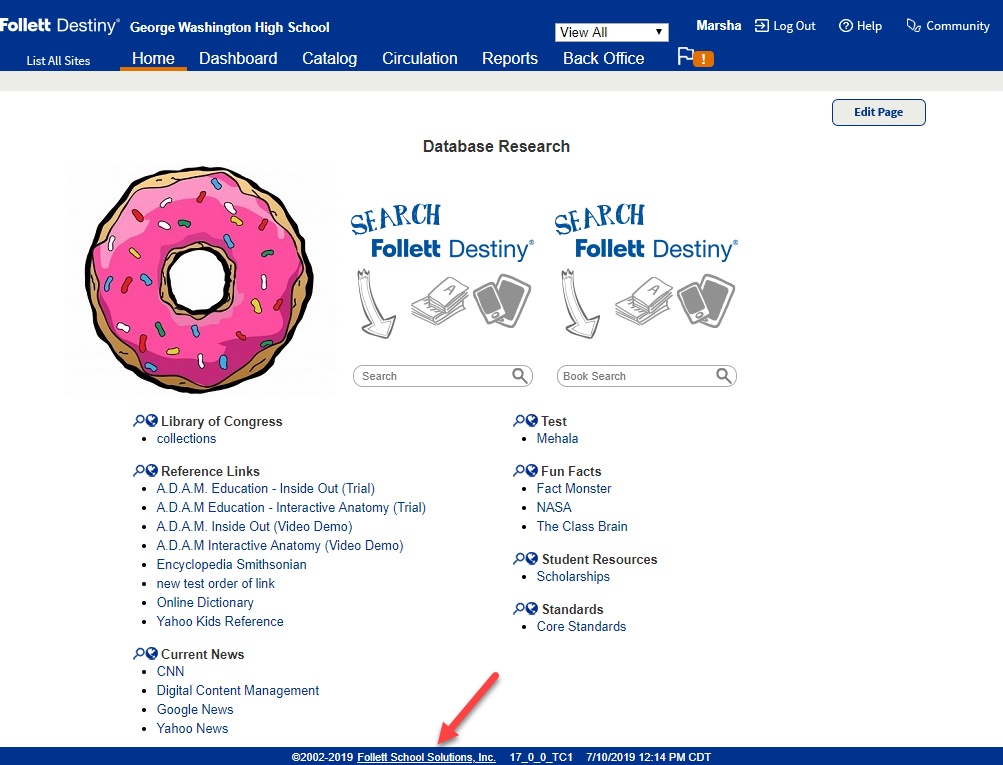
The date range of circulation statistics appears on the About Destiny page.
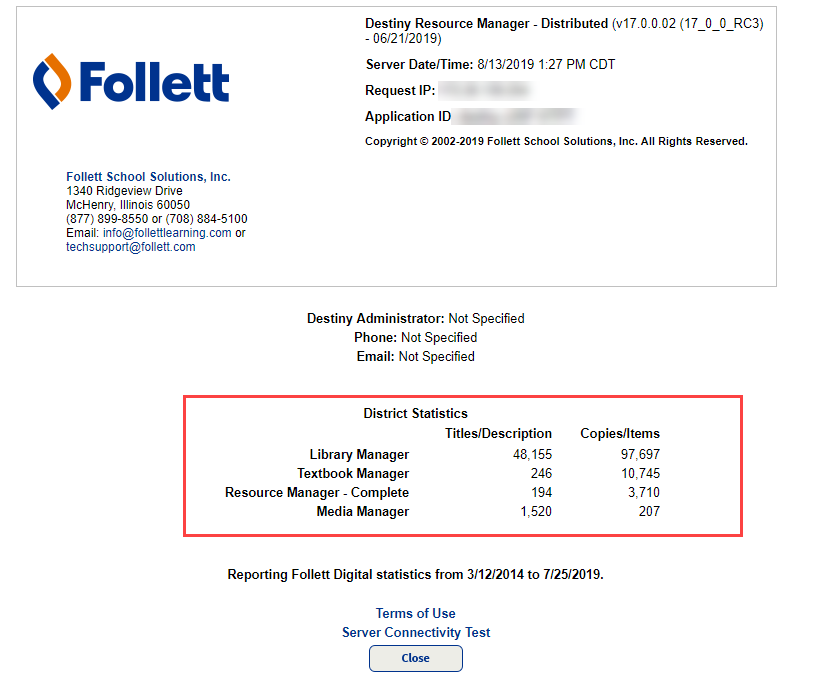
|
Note: When opted out of Synchronizing Follett Digital, all eBook circulation statistic data is hidden and does not appear on the About Destiny page. |