19.3 Renew All Updates
The Global Renew feature has updates for Resource Manager and is now available for district users and Library Manager.
District users with either the Manage Library Materials for the District or Manage Resources for the District permission will now see Circulation when logged in at the district level. Based on the permission, they will be able to perform a global renew for the district's library materials or resources.
| Note: The resource group setting for the district user is honored when renewing resources. |
Sites with Library Manager can now perform global renew. Materials can be limited by material type, circulation type, and patron type, as well as persona, graduation year, and grade level.
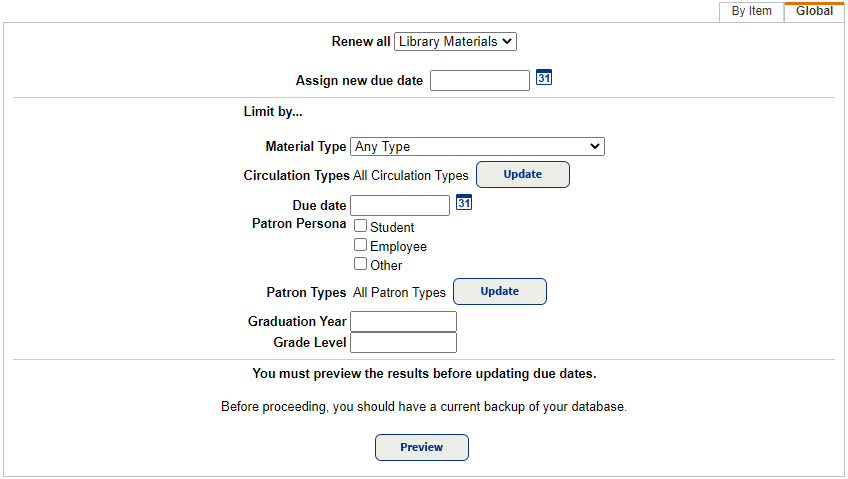
Resource Manager users can choose which Patron Persona's to renew all resources for. In addition more fields will appear in the Job Summary's preview and process complete page.
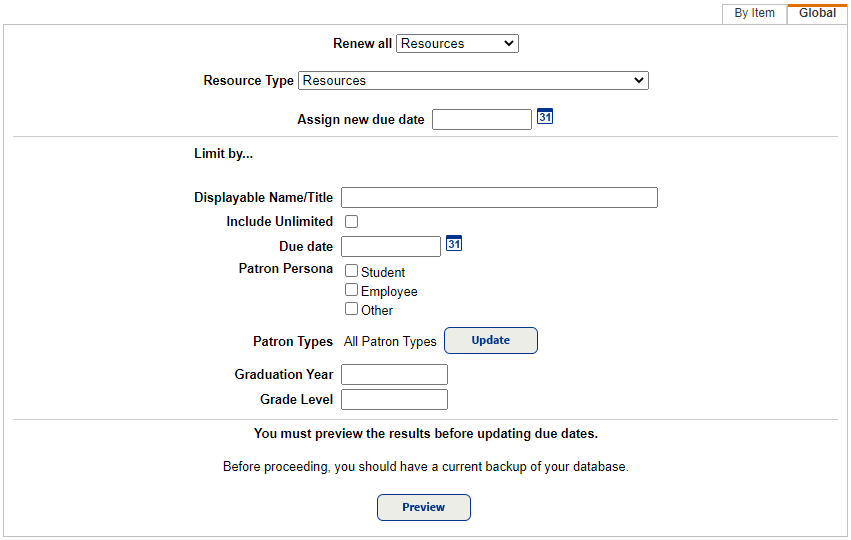
For more information on renewing library materials and resources, see Renew Checkouts.
Change the Due Date
When you check out or renew library materials or resources, you can change the due date. To do so, use the following steps:
- From Circulation > Check Out, Check Out Items, Renew, click Change Date.
- Click the desired date on the calendar. It appears in the Selected date field.
- From the drop-down, select for this item or until logout to apply the selected date for any other renewals you perform in this session.
- Click Save.
- Special Date then appears in front of the date.
Note: If a ceiling date was used to determine the due date in Media Manager, Ceiling Date appears before the due date. You can also change a ceiling due date by clicking Change Date.
- To renew any of the patron's other checkouts, click the patron's barcode number to open their Patron Status page.